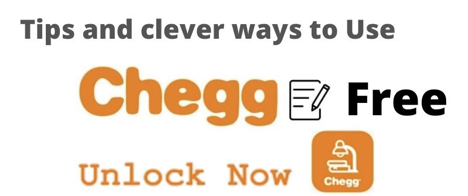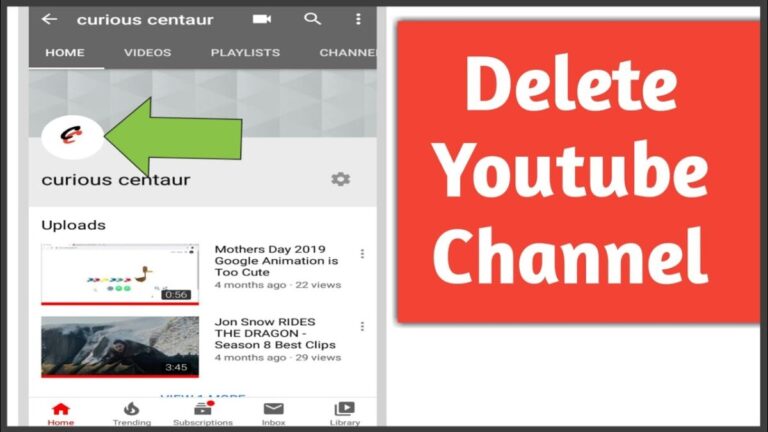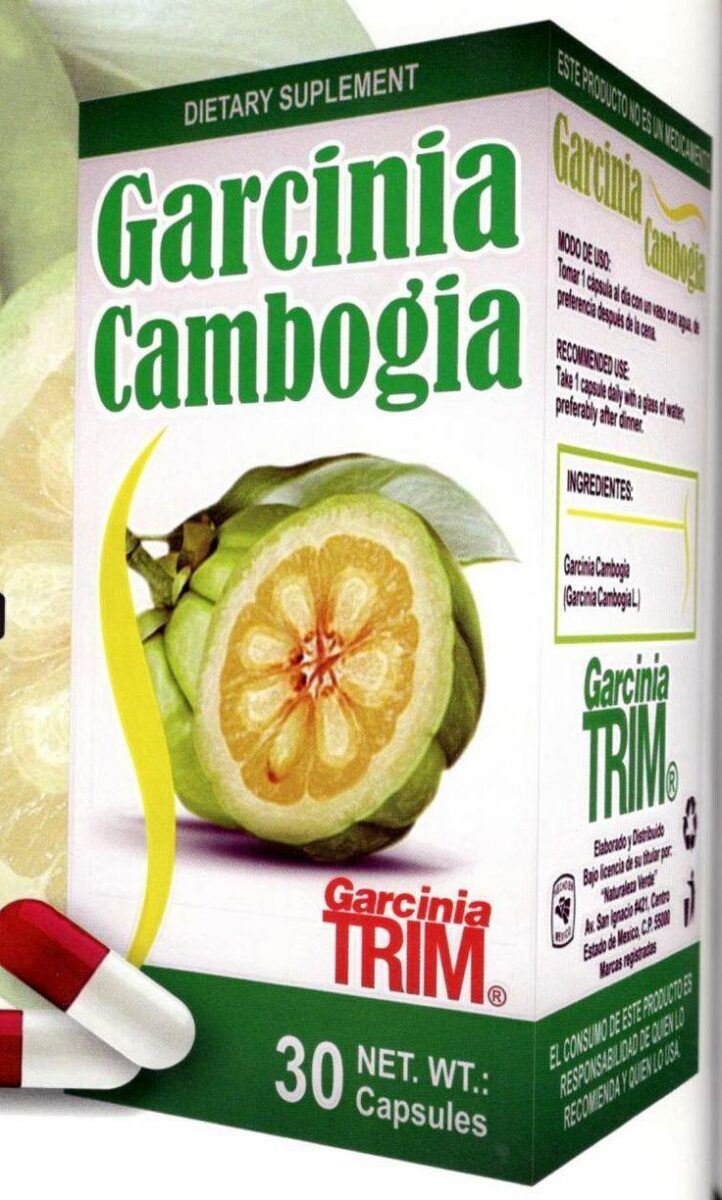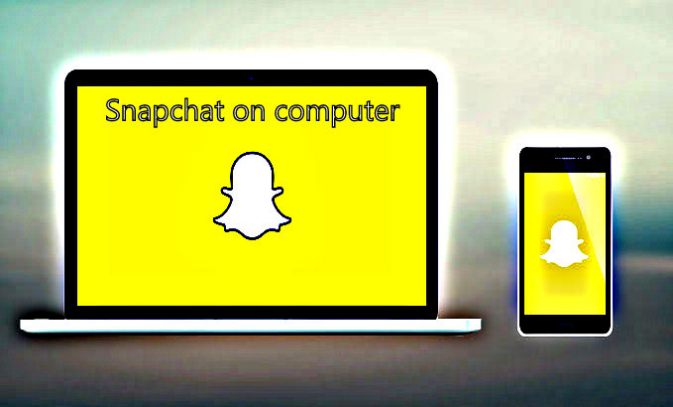How To Fix And Repair Broken Registry Items| Complete Guide
Window registry is the set of all the data that has been installed in the Windows section; it contains options, settings and other values of hardware and software that are necessary to run a window. There are two basic concepts in Windows Registry– Keys and Values and on these bases, windows install every software and hardware on these bases.
You can increase the window’s performance by modification in the settings of Windows Regedit and you can change the keys as well to make sure that your windows are performing well. But we have seen many people complaining about broken registry items and that might be because of many reasons.
In this article, we will be showing you the solutions to broken registry items and they are going to work tremendously well for you. So, let’s get started!
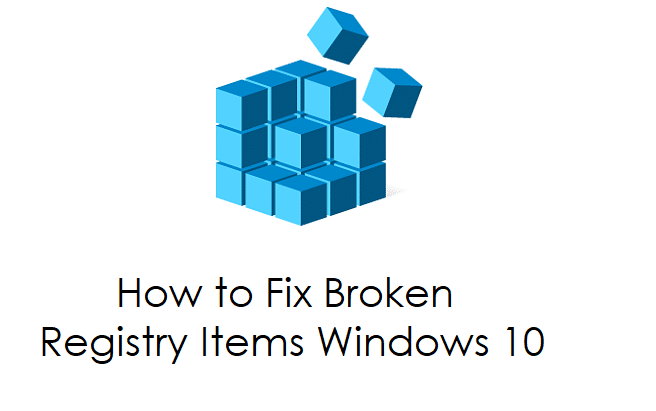
Everything you need to know about broken registry items
So, let’s talk about the causes which make the error appear on the screen. The following are the possibilities that may cause broken registry items.
Causes of broken registry items
- Malware and Viruses
- System Shutdown error
- Fragmented Registry
So, here are the lists of methods that we are going to discuss now for solving broken registry items.
Solutions of Broken Registry Items
- Fix the Broken Registry Items in Windows XP
- Fix the Broken Registry Items issue automatically
- Fix the Broken Registry Items by using system restore
Fix the Broken Registry Items in Windows XP
A lot of people are facing Broken Registry Items in Windows XP and that’s because they are facing issues that we discussed above. So, let’s started solving the issues now.
- The first thing which you need to have is the CD of Windows
- Insert the Windows CD in the CD Rom and then open the setup
- Setup can be opened by pressing any key
- Once the setup is opened, make sure to press R button in order to open Repair Console
- Now Repair Console will ask you to enter the administration password
- Now Command Prompt shall appear on your screen and you’ve to enter the commands that are given below in the Command prompt one by one and then press enter
“md tmp
copy c:\windows\system32\config\system c:\windows\tmp\system.bak
copy c:\windows\system32\config\software c:\windows\tmp\software.bak
copy c:\windows\system32\config\sam c:\windows\tmp\sam.bak
copy c:\windows\system32\config\security c:\windows\tmp\security.bak
copy c:\windows\system32\config\default c:\windows\tmp\default.bak”
This screenshot is all about Backing up current registry hives.
delete c:\windows\system32\config\system
delete c:\windows\system32\config\software
delete c:\windows\system32\config\sam
delete c:\windows\system32\config\security
delete c:\windows\system32\config\default
This screenshot is all about Deleting Current Registry Hives
copy c:\windows\repair\system c:\windows\system32\config\system
copy c:\windows\repair\software c:\windows\system32\config\software
copy c:\windows\repair\sam c:\windows\system32\config\sam
copy c:\windows\repair\security c:\windows\system32\config\security
copy c:\windows\repair\default c:\windows\system32\config\default
This screenshot is all about Restoring registry hives from a repair folder.
Now you can click on the exit button and restart your computer. You’re not going to see the error again. Because you’ve already fixed the error broken registry items.
Tip
If you are getting Windows module installer error then here’s complete guide for you: Windows module intaller error
Fix the Broken Registry Items issue automatically
So, there’s an automatic system of fixing the issue as well and that is probably the easiest method as well. It’s not worked for everyone that’s why we didn’t mention it in the first place. So, let’s get started!
- The first step is to open the settings from the search menu of Windows 10
- Now click on update and security to continue
- Now you need to look for the recovery button, once you find that option click on it
- Now in the recovery option, look for the restart option as given in the screenshot
- Now you’ve to wait for 10-20 seconds because you’re going to see a window containing three option; Exit the Windows 10, Troubleshoot and Turn Off your PC
- Click on the Troubleshoot button and then move to the advanced options to continue
- Now click on automatically repair the issue button/startup repair
- Once you click on automatic repair, they will ask you to enter the product key, enter the product key to get going
Now once you enter the product key in the repairing box, the automatic process shall continue and your computer is going to restart several times. In this way, your problem broken registry items can be fixed.
Wanna set Parental Controls in windows?
here’s complete guide for you: Set parental controls in windows
Fix the Broken Registry Items by using system restore
Performing the system restore is another way to solve your problem broken registry items. This is probably the best way because the system gets to go back to the previous settings and files that are missing and causing your windows a problem. Windows are obligated to move to the previous setting when you uninstall any software from your PC.
The issue is appearing on your screen because you’ve installed the malware software and that is causing windows to show the error. You can create the manual system restore points to fix the issue broken registry items. Here’s how you can do it.
- Now the first step is to go to the settings of the windows
- Now click on the control panel to enter the interface of it
- Now you’re going to see a lot of option in it but you’ve to click on the Recovery button
- After clicking on the recovery button, you’ll be shown another window containing different options
- Now click on advanced recovery tool as shown in the screenshot below
- Now click on the next button to continue
- Now after clicking on the next button, you’ve to select a restore point. After restore point, you PC will start to search for the programs that are affected and causing broken registry items error on the screen.
- Now all the settings and affected programs are going to be restored, if you’re ok with restoring the settings and deleting the affected programs, you can continue
- Now confirm the restore point and click on the finish button
You’re done. And your problem related to broken registry items shall vanish away.
Got any malware in your system?
here’s guide for you to remove malware from your system: best Malware removal tool
We have discussed almost everything regarding the topic broken registry items and we are hopeful that this article has helped you in achieving what you’re striving for. Have any questions? Feel free to comment down below!
Want to use PS4 Controller on windows 10?
here’s complete guide for you: How to Use PS4 Controller on pc