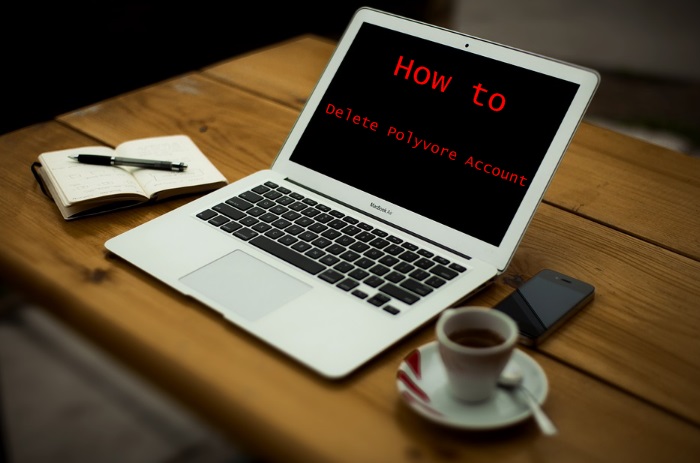Fix Kodi Playback Failed Error in just 2 minutes – Complete Guide
When using Kodi, you may come across many errors but the most common problem that people are facing is Kodi Playback failed and guess what we have a solution for it. The pop-up message which you’re going to face is given below in a screenshot. And after the screenshot, we will be discussing the solution of Kodi playback failed. So let’s get started!

Also Read: Top 10 Best Sites Like WorldStarHipHop
And you’ll get another error message which is given below

Top 3 Ways of Fixing Kodi Playback Failed Error
If you’re wondering about what is playback then it’s a process of playing or streaming the videos online and the reasons which let Kodi playback failed appear on your screen are given below.
- The content in your country might be restricted
- Kodi is unable to play the content because of cache issue
Let’s quickly go to the solution of the problem and here we go!
1. Unlocking the access to Banned content
When a media house/channel tries to geo-locate the content on any of the website, then those countries that are under the geo-located countries are unable to get access to those videos. For example, if you’re living in United States and wants to stream video of UK channel but UK channels have geo-located US, then you’re going to hit by a Kodi Playback failed error because of the restriction.
Also Read: Best Mobdro Alternatives | Best Live TV Apps Like Mobdro
But you don’t have to worry about it because in this 21st century, nothing is impossible and you can have access to anything at any time. Have you ever heard of a VPN? A Virtual Private Network allows you to use a different country’s IP (Internet Protocol) address in order to get access to the content which is banned in your area.
There are a lot of VPN providers in the market but we would recommend you to have Hotspot Shield which allows a person to get at least 60 countries IP address access to unlock different content. So, why die wondering now? Go and download this software on your PC/Phone in order to get access to banned content.
But following are the disadvantages that you’re going to face when using VPN.
- Your PC/Phone will get slower because of the heavy software
- There’s a chance of your social account getting banned because you never get logged in from that location. So, it’s better to logged out from all the social accounts before you turn your vpn on
We really hope that this method has worked well for you. If it works for you, then you’re welcome to skip the second method but if this method didn’t work for you, then we have 2 more solutions to go. So, let’s get started!
2. Clear your Cache Memory
Have you ever heard of cache memory before? It is used by the browser to lower the data usage and it is considered as the fastest memory among all the memories. But if Kodi get an access to the content after the VPN, it might not be able to play the content because of the following reasons.
Also Read: Vodafone USSD Codes To Check Vodafone Balance, Data and Offers
- The file of the video might be unsupported
- The response of the server might be poor where all the files are stored/hosted
- The python code which is used by the add-on is improper
Let’s assume a problem which is, you’re getting an access to the restricted content but you’re unable to play it. The content must be stored in a cache memory of Kodi and this maybe causing the problem time and again for you. To remove the cache memory of Kodi, you need to follow the following steps and we assure you that you’re not going to face those problems again.
- Open Kodi and go to settings then file manager and then Add Sources
- Click on None and add a add-on named as Fusion TV Add-on
- Give name to the source as per your choice and click on ok
- Now install the add-on package and then go to the Fusion TV Add-on Source
- Now select repository and then TV add-on repo and then Video add-on>Indigo and install
- After the installation, go to the maintenance tool and clear cache memory
Once the cache is clear, you’ll be able to get rid of Kodi playback failed pop up message and you’ll finally be able to watch the videos.
3. Check log files for more Information
Now this log files checking is, when the pop up appears containing Kodi playback failed message, just click on the suggestions and log files information so that Kodi should let you know what to do and what not to do. Look if the above methods aren’t working for you then you don’t have any other option left rather than going to Kodi and ask for help.
We assure you that Kodi will help you better than anybody else in this world, so if the problem continues to haunt you then go for it.
In a nutshell
Look, everyone in this world would get rid of the problems which irritate him/her but we have shared the best research for you in order to fix Kodi Playback Failed error.
Also Read:
- How to Uninstall Avast SafeZone Browser | Complete Guide
- Kodi Couldn’t Connect to Network Server
- Kodi URL Resolver
- Kodi clear cache
- check the log for more information Kodi Error
- Could not connect to repository Kodi
We really hope that the aim of coming here and fixing your problem has fulfilled. But if you still have any question regarding your problem then make sure to comment down below. We will try to answer your query and will make sure that you’ve solved your problem.