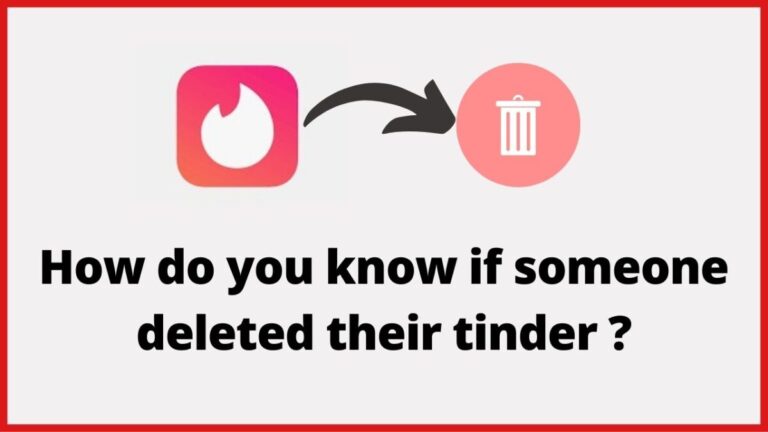[100% Working] How To Fix Pokemon GO GPS Signal Not Found Issue
If you’re a Pokemon go fan and facing an issue which is Pokemon Go GPS Signal not found then you’re on the right place. Today, we will be sharing the complete research on Pokemon Go GPS signals not found, so that you can enjoy your favorite game without any delay. To eliminate the issue, you’ve to follow the methods which we are breaking in a while, so let’s get started!
Also Read: Dell Warranty Check – How to Check Dell laptop Warranty Status
Methods of Fixing Pokemon Go GPS signal not found
Pokemon Go has become the most downloaded game for both Android and IOS and people are suffering from an issue which is spreading and reported increasing in android and IOS operating systems. So let’s get started with the methods!
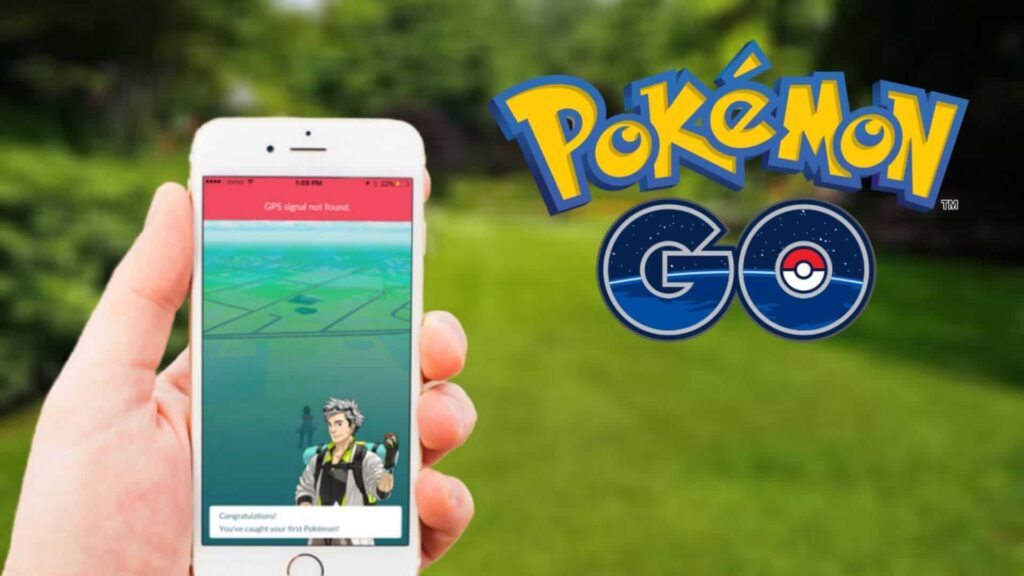
1. Disable your Mock Location
The very first thing that you have to do is to disable mock location in order to solve your Pokemon Go GPS signal not found the problem. If you don’t know how to do it then here’s a complete guide of doing that!
- Go to the settings of your phone
- You’ll see about phone option, just tap on it
- Once you’re entered in about phone option, just tap on software info
- Now turn on Developers mode and then turn off the mock location
Once you do that, play the game again and your problem will be solved. Now let’s head towards the second method!
2. Reset your location setting to Default
Sometimes, the issue of Pokemon Go GPS signals not found comes because of your location not properly set. It’s better to reset your location to default settings and let the mobile GPS does the rest. So, if you’re interested in doing this method then below are the steps which you need to follow.
- Go to the settings of the phone and then tap on the location
- Once you have entered the location tab, turn on your location and you’ll see reset your location button
- Tap on it and your all the settings are going to reset and your problem must be solved!
We assure you that after doing this step, your problem will be solved and guess what you’ll be able to play Pokemon go again. Now let’s head towards the next method!
Also Read: How To Remove Nova.rambler.ru redirect Virus Complete Guide
3. Restart your Phone
Restarting of the phone is considered as one of the best problem solvers for most of the solutions because once you restart your phone, all your previously not working things started to work and all your problem are gone already. Here’s how you restart your phone!
- Press the lock button for 3-5 seconds and you’ll see restart your phone option
- Just tap on it and wait for a minute
- Once your phone is restarted, play the game again and your problem must be gone!
If this method didn’t work for you then don’t worry, we have got your back. You can go for the third method which we are about to break now!
4. Reset the Network Settings
It is noted many times that all your device is working fine but still your game has a problem. It is all because of the network issue nothing else, and all you have to do is to rest the network settings so that everything gets well and you can play pokemon go in peace. Here’s how you reset the network settings!
- Go to the settings of your phone and then go to the General section
- Scroll down and you’ll see general management option
- Tap on it to see backup and reset button
- When you click on backup and reset option, it will show you Reset Network settings only
- All you have to do is to reset network settings only and let the phone does the rest of the work
- Once everything is done, play the game again and you won’t be facing Pokemon Go GPS Signals Not found problem again
If this method has worked for you then congratulations, now you can skip the next method but if the problem continues to haunt you then we will be breaking another method which surely going to help you this time.
Also Read: Facetime For Windows 10 | Download and install – Complete guide
5. Airplane Mode
If you have tried everything and nothing is working for you then Toggle Airplane mode turns on and off will be the best solution for your problem Pokemon GO GPS signal not found. If you don’t know how to turn on and off Airplane mode then here are the steps which you need to follow in order to do the best.
- Swipe down on the screen to open the notification center
- Now go to the settings shortcut and you’ll see Airplane Mode option
- Tap on it to turn it on and off
- Once you turn it on, all your mobile signals must be gone and you won’t be able to use Bluetooth, Wifi and off-course your network
- Now turn it off to use your mobile network data and wifi in order to play the game
- Now play the game and you won’t be facing Pokemon Go GPS signal not found the problem again
Final Words
We have discussed each and everything related to Pokemon GO GPS Signal Not Found and guess what you won’t be facing this issue once you try all the above-given methods.
Also Read: Top 5 Tricks To Speed Up Internet on Android Devices
If you have any question regarding the above topic, then feel free to comment down below. We will try to reach you in a flash and answer your query. Cheers!