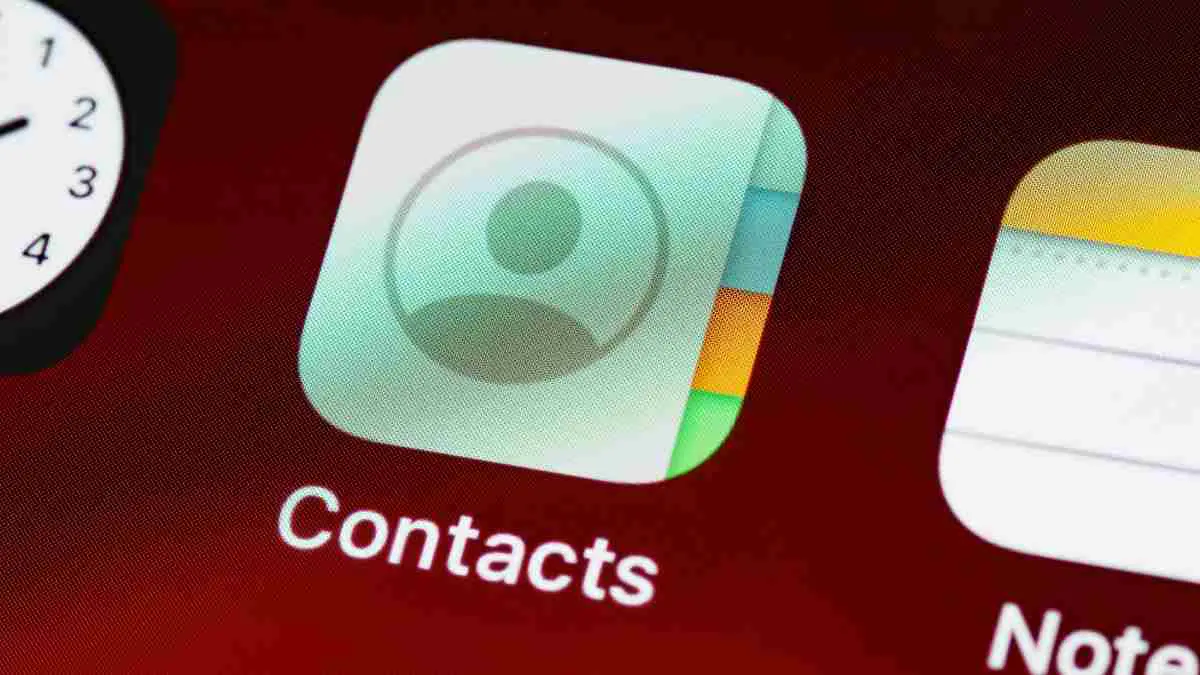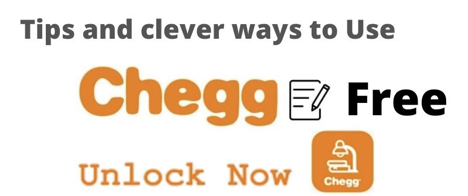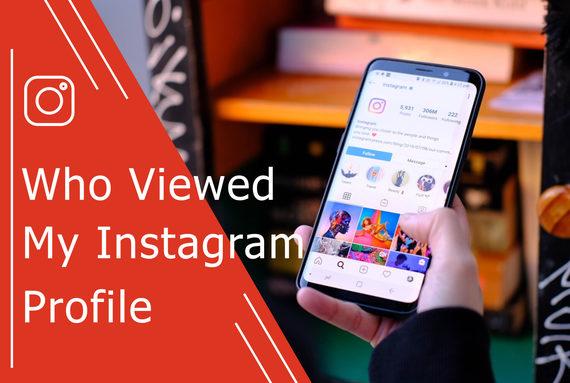How to Delete Read Only Contacts | Complete Guide 2022
Are you searching for how to delete read only contacts, then you are at the right spot? This article will help you with how to delete read only contacts.

On their phone, everyone has contacts. You may also delete them at any moment if you want to.
However, we have received concerns concerning so-called “read-only” contacts; According to them, even if you want to, you can’t erase read-only contacts on Android.
When you try to delete a read-only contact, you’ll get an error notice that says, “Contacts from your read-only accounts cannot be deleted, but they can be hidden.”
As a result, it’s evident that if you don’t want to deal with these people, you should hide them.
However, we have various techniques for deleting read-only contacts on Android for you to choose from. And we’ll go through each one individually in this post.
What are Read-Only Contacts?
First and foremost, we must be familiar with read-only contacts, which you will quickly identify. It will also be simpler to erase them afterward. A read-only contact is just one that has been stored on your phone by an app.
That indicates you haven’t manually added that contact to your phone. Those contacts might have been added via Messenger or other comparable communication apps, for example.
These contacts are briefly kept on the device’s storage. As a result, you won’t be able to remove these read-only contacts like you would conventional contacts.
Because you haven’t added them yet, this may not be particularly appealing to many people. But, for your convenience, we’ve come up with a few suggestions to help you solve this problem.

How to Delete Read Only Contacts?
In this part, we’ll go through how to delete contacts from read-only accounts using several ways. We can’t guarantee that all of these techniques will be useful to you.
We can assure you, however, that you will be able to use at least one of the methods. If you’re lucky, you’ll be able to use all of these strategies. So, let’s have a look at that:
Unlinking the Contact:
The first way is unlinking a specific app and then deleting read-only Android contacts. The method will vary significantly depending on the Android version of your phone.
So, let’s see how it happens:
- To begin, open the Contacts app.
- Then scroll down until you find the contact you wish to remove.
- Then, on the screen, touch the ‘menu’ or ‘more’ icons. Normally, that indicator will be three dots.
- After that, from the dropdown menu, select the ‘View Linked Contacts’ option.
- After that, go to the popup window and touch the Unlink button.
- You’ve successfully unlinked the contact from that app.
- After that, locate the contact and hit the ‘More’ or ‘Menu’ icon.
- After that, you may use the Delete button.
- Finally, confirm it by tapping the Delete option on the popup menu.
Also Check: How to See TikTok Comments without Account
Use the Google Contacts App:
In the second technique, we’ll teach you how to remove a read-only contact using Google’s Contact app. As a result, you must already have Google’s Contact app installed and in use on your Android phone.

Google’s Contact app is pre-installed on most new Android phones. If you don’t have it, you can obtain it here. Then you must sync all of your contacts using the Contact app.
If you already have the Contact app installed, all of your contacts will be stored and synchronized. Then simply follow the instructions outlined below:
- To begin, go to contacts.google.com in your preferred browser.
- If you haven’t done so already, you’ll need to sign in with your Google account.
- At this point, you’ll get a list of all the contacts saved in your Google Contacts app.
- So, scroll down until you discover the read-only contact you’d like to remove from the list.
- A dropdown menu will emerge as a result. You must then select the Delete option from the dropdown menu.
- A new window will open, requesting confirmation of the deletion. So press the Delete key, and you’re done.
- Finally, sync your phone’s contacts, and you’ll notice that the read-only contacts have vanished.
Uninstall the application:
We’ve already mentioned that read-only contacts are linked to third-party communication applications.
If you’ve tried the other procedures and still can’t get rid of those contacts, this method could help.
This time, we’ll show you how to erase read-only contacts from applications like Whatsapp, Imo, Messenger, and others.
It’s simply that simple. To begin, delete the app associated with those read-only contacts. After that, you’ll be able to reinstall the program.
However, you will see that those numbers have been removed from your Android phone this time.
FAQs
Why can’t I remove a contact that is read-only?
With Android phones, this is a common issue. The contracts aren’t removed from the phone; they’re simply concealed.
You must erase them from your phone’s contact list and then sync your phone with your Google account to permanently remove them.
Why are so many of my iPhone contacts read-only?
This suggests you’ve saved your contacts in several places. Attempt to turn off the many and leave one open. Go to settings.
You’ll see that the account of the undesirable contact is turned off, but the primary account remains open.
Final Words
This is all from us; about how to delete read only contacts; we have described everything there is to know about how to delete read only contacts.
On their phone, everyone has important contacts. However, this does not imply that you must store all of your contacts on your phone. As a consequence, you may wish to get rid of a few of them.
We also discovered that the read-only connections are unnecessary. As a result, we’ve included some advice on how to delete read-only contacts in this article.
We hope that this article will assist you in managing your Android phone contacts more effectively than ever before. Also, if you found this content useful, please share it with others.