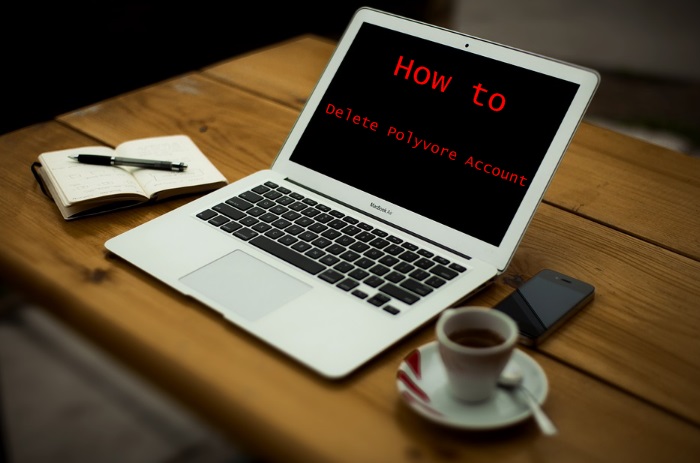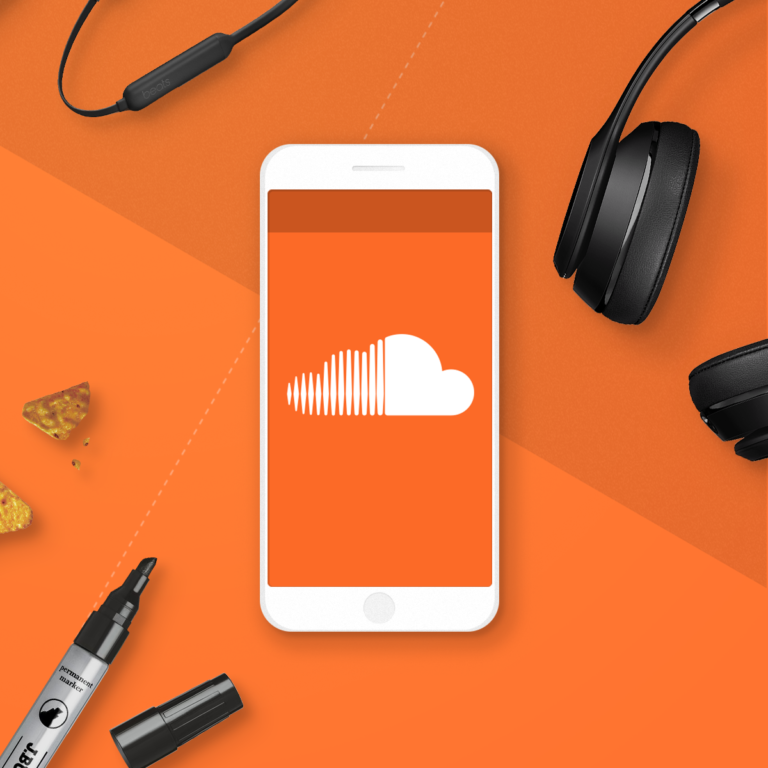How to fix Mail crashing on iPhone?
How to fix Mail crashing on iPhone Are you here because the Mail app on your iPhone isn’t working? You’ve come to the right spot if Mail is crashing on your iPhone, stopping, or terminating on its own. We’ll teach you how to cure your iPhone’s Mail app crashing problem in this article.
Without a question, Mail is one of the best iPhone email applications. As a result, it’s inconvenient when the iPhone Mail app keeps crashing, preventing you from checking your emails.
There are a few possible causes, and most of them are simple to correct if you know what to look for. We’ll go through all of the reasons why the Mail app on your iPhone keeps crashing, as well as how to permanently resolve the issue.

Why does Mail crash on iPhone?
The Mail app on iPhone 12 might crash for a variety of reasons. Network connection difficulties, server shutdowns, user security concerns, wrong settings, poor upgrades, software faults, and unexpected bugs can all cause the problem.
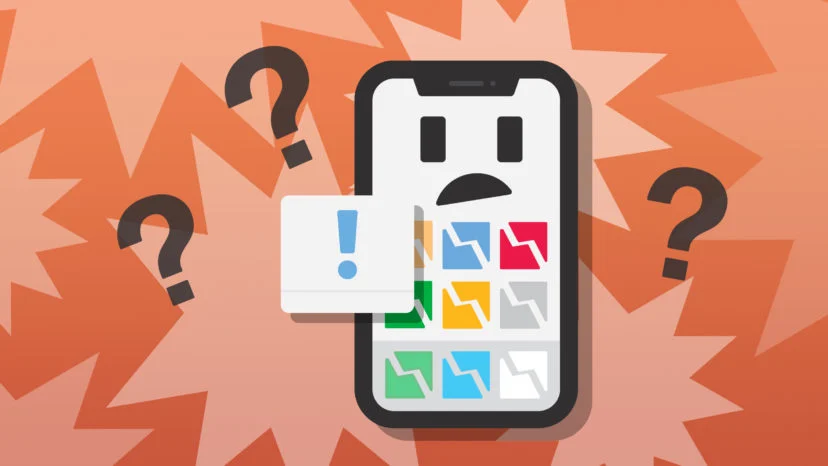
One of the most common issues for iPhone mail customers is Mail crashing. It’s primarily a software problem. A lot of factors contributed to the mail app’s failure.
- Loss or damage of the auxiliary memory, allowing for high-speed recovery on locally accessible devices.
- Sluggish or unreliable internet connections.
- Lack of suitable mail server configuration.
- Device’s limited storage capacity.
- If there are too many background activities going on in the mail app, it may crash.
- The battery saver may interfere with the effective operation of the mail app if it is enabled.
- The mail app crashing is also due to a problem with the system’s correct functioning.
- If the mail app is not updated with the latest version, it may crash.
- The device’s low memory power is to blame for the crash.
- The mail app may be crashed by a number of programs.
- Any incomplete file installation might cause the application to crash.
- The mail application can be severely damaged if the device system’s integrated circuits are overloaded.
- Another reason for mail app crashes is the number of attachments used.
In any event, you can attempt a few fixes on your own to see if the app can be fixed and returned to normal.
Also Check: How To Remove Credit Card From Spotify
How to fix Mail crashing on iPhone:
If your iPhone’s mail app keeps crashing, try the methods below to resolve the problem.
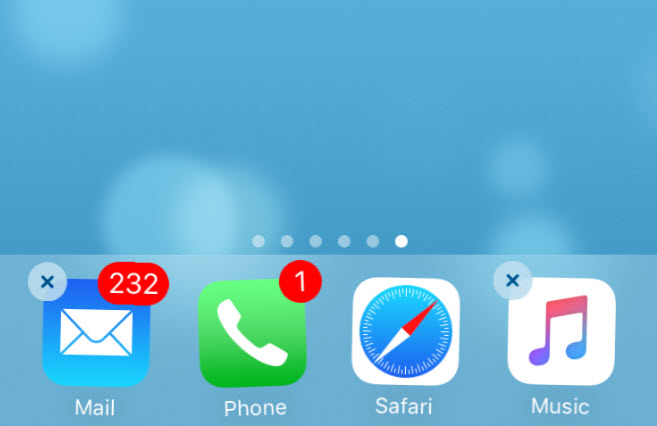
Close the Mail App:
When the Mail app on iPhone 12 fails, the first thing to do is close and reopens it. This type of rapid reset might assist you in getting rid of a momentary problem or issue. To access the app switcher, slide up from the bottom of your iPhone. Open the Mail app and see whether you can use it after a few seconds of waiting.
Restart iPhone:
The next option is to restart your iPhone if the Mail app continues to crash. This resolves a slew of small issues with the phone. If Mail crashes as a result of these small errors, restarting the computer is a definite method to resolve the problem. To Activate your iPhone, go to Settings > General > Shut Down in the Settings app.
Update your iPhone’s iOS:
You should maintain your iPhone up to date to guarantee that the Mail app runs well. Existing issues in the standard applications are fixed in new releases, and your issue might be rectified with a simple software upgrade.
Go to Settings > General > Software Update to do so. If an update is required, download and install it before proceeding to the next step.
Toggle the option for fetching new data:
You can try restarting your Mail app if the Fetch New Data option is causing problems. Go to Settings > Mail > Accounts > Fetch New Data to accomplish this. For a few seconds, toggle the radio button off.
Delete and recreate your email account:
If your email information is still crashing the iPhone 12 Mail app, you should erase it and re-enter it. Go to Settings > Mail > Accounts to make this change. Then, from the drop-down option, select “Delete Account.”
After the email data has been erased, choose “Add Account” then re-enter it. This will resolve any problems that may have arisen as a result of an erroneous mail setup.
Delete the Mail App and reinstall it:
If the Mail app keeps crashing no matter what you try, it might be worth removing and reinstalling the software on your iPhone. This will force the software to restart from the beginning, which may resolve your problem.
Remove the Mail app from your iPhone 12 right now. After that, restart your iPhone, reinstall Mail via App Store, and start again.
Apple can assist you:
If the aforementioned troubleshooting solutions don’t work and your iPhone 12 Mail continues to crash, contact Apple support for further information. For your convenience, Apple provides live chat assistance. We still need specialists sometimes, no matter how much advice and techniques the internet has to offer.
Online vedio Guide | How to fix Mail crashing on iPhone
FAQs
Why is my Apple Mail app crashing all the time?
It’s conceivable that Mail will stop working as a result of corrupted emails. This may be fixed by removing the offending messages. When you browse through messages to examine them, damaged emails may lead the Mail app to crash. When you hit the Shift key when opening the Mail app, it will launch with no messages selected.
Final Words
So this is all from us about iPhone 8 plus Microphone Location. While all of the benefits modern cell phones provide, they are not without flaws. One issue that some iPhone users mostly have is that the Mail App keeps crashing for no apparent reason.
This makes monitoring your inbox nearly hard and responding to email messages much more difficult.
If Mail on your iPhone 12 keeps crashing, try these troubleshooting steps. You will undoubtedly resolve the issue, and the Mail app will resume normal operation. When your iPhone’s Mail app dies, you’ll know what to do.




![[Solved]Solution of Pokemon Go GPS Not Found Error | Complete Guide](https://trickslash.com/wp-content/uploads/2022/03/Pokemon-Go-GPS-Not-Found-768x432.jpg)