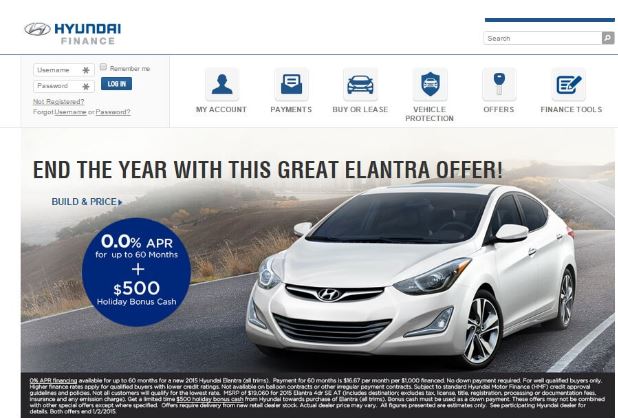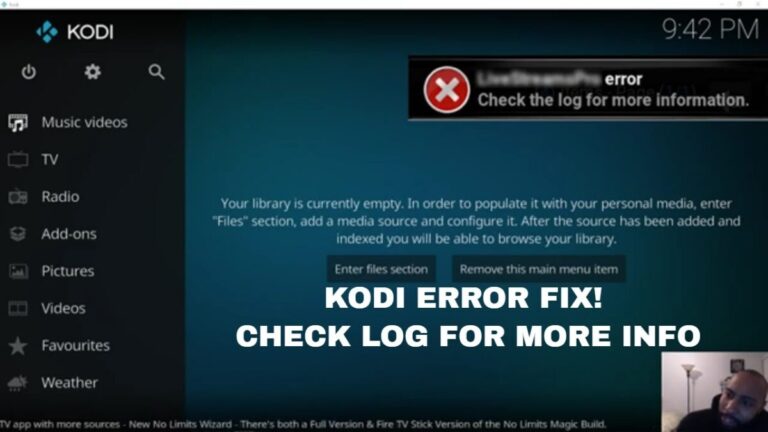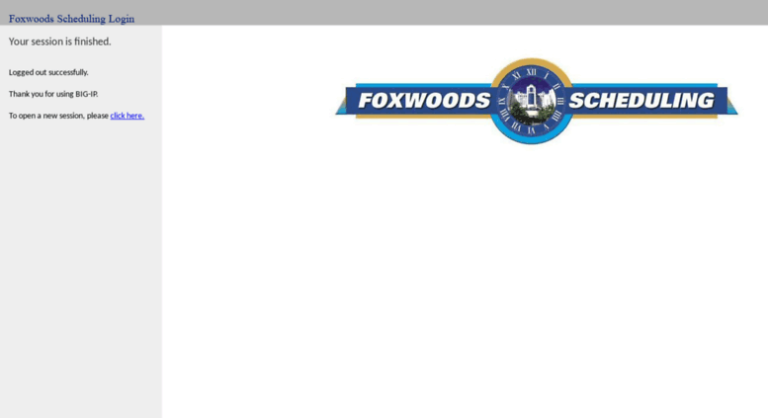How to fix 500 Internal Server error | Complete Guide
If you’re looking to know how to fix 500 internal server error then you’re on the right place, because today we are going to be showing you the exact ways of deleting or removing the issue. 500 Internal Server error is concerned with HTTP Status Code which means that there’s something wrong with the server-side. But there’s nothing to worry because we have got your back. Let’s directly go to the solutions and let your tension through away.
Methods of fixing 500 Internal Server Error
The 500 Internal Server Error can be seen in many ways and we are breaking down all the ways so that you can go through them and solve the problem as well.
- 500 Internal Server Error
- HTTP 500 – Internal Server Error
- Temporary Error (500)
- Internal Server Error
- Server Error
- 500. That’s an error
So, if you’re facing the same problem and looking for the solution, then the methods which we are going to show you in a while, scroll down to see.
1. Creating a New .htaccess File
Following are the steps which you’ve to follow in order to create a new .htaccess file. Follow the steps carefully so that you’ll able to solve 500 internal server error.
- Login to your hosting and go to file manager
- In the file manager, you’ll see all your website file and then you’ve to look for Public_html folder and if you see wp-admin and wp-content then you’re on the right place
- Now click on show hidden file and you’ll be able to see .htaccess file installed there
- Once you find .htaccess file, rename it with .htaccess.bak and click on save settings

If this was the reason for your website showing 500 internal server error, then your problem is gone. After saving all the settings, close the browser and then reload your website. You won’t be facing any problem again.
Also Read: Linksys Router Login and Modem Issues and Configuration
Note: If the problem continues to show up then don’t worry the following made changes won’t hurt your server settings.
2. Increasing the Limit of your PHP
PHP limit of your website and server is set a default set by the service providers and sometimes you’ve to extend the limit of your PHP to resolve the issue. Here’s how you do it.
- Go to the service provider admin section and then look for wp-config.php
- Open the file and scroll down until you see define(‘WP_MEMORY_LIMIT’, ’64M’); or press Ctrl + F to open find option and then enter define(‘WP_MEMORY_LIMIT’, ’64M’); in it
- Now increase the memory as per your choice and save the file
- You’ve to make sure that your memory must not be lower than 64M before you click on save button

All you’ve to do now is to now restart your browser and reload your website again. You won’t be seeing 500 internal error again with your website.
Also Read: Jio Fiber Broadband Online Booking, Plans & Price – How to Apply
Note: If the problem continues to show up then don’t worry the following made changes won’t hurt your server settings.
3. Common Solutions for the problem
There might be some issue with the following things which we are about to break now. Once you solve all of them, then there are greater chances that you come over your problem.
- Disable the Plug-in: You’ve to do disabling the plug-in one by one in order to check which plug-in is faulty and once you find the faulty one, delete it straight away because that plug-in was the main cause of your website not working properly
- Debug your Website: Now, you’ve to locate the issues by checking all the pages and content of the website and once you find the issue, you’ve to debug the issue. Your website is going to be live within no time
- Check your Files: Checking your files in the server-side if all the files have been given the right permission of using. If there are some files which aren’t given the right permission then you’ve got the issue. Change the permissions and you’re done
- Re-upload the files: Try uploading all the website content again so that you get to know the problem but you’ve to make sure that you’re deleting the previous files
- Ask your Host for the Help: Contact the support center and let them solve your problem
Note: If the problem continues to show up then don’t worry the following made changes won’t hurt your server settings.
4. Clear your Website Cache Memory
Website cache memory plays a vital role in displaying 500 internal server error and you’ve to remove it before it does more damage to your website. How to remove cache memory now you must be wondering for? Don’t worry here are the steps to remove cache memory.
Also Read: How to Increase Jio Speed From 5Mbps to 20Mbps
- Open your browser you use most of the times
- Now go to the settings or click on More option in the browser
- Now click on the history button and then go to the history setting and remove history
- When you click on remove history button, you’ll be asked to remove cache memory and saved passwords as well
- Just tick on cache memory and un-tick passwords section
Now all you’ve to do is to restart your browser and then trying loading the website which is showing you the problem. Your problem must be gone and you won’t be facing any problem now.
In a Nutshell
We have discussed almost every method in order to let you guys know how to fix 500 Internal Server Error and we really hope that your problem is fixed now.
Also Read: List of Best Clan Names for COC and COD
If you’ve any question regarding the above topic, then feel free to comment down below because we will try to reach you as soon as possible and will solve your query. Cheers!