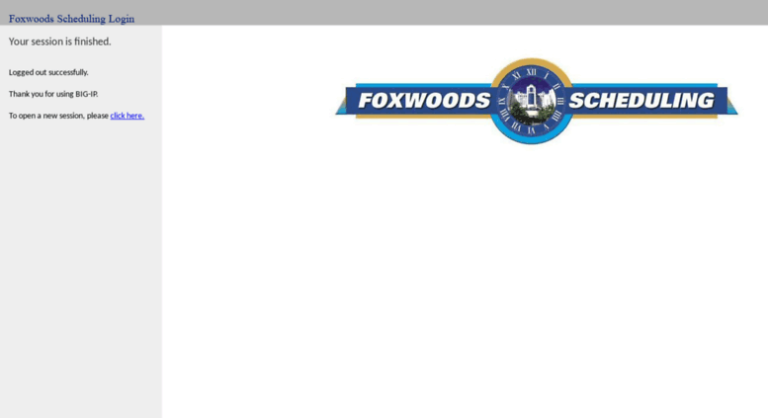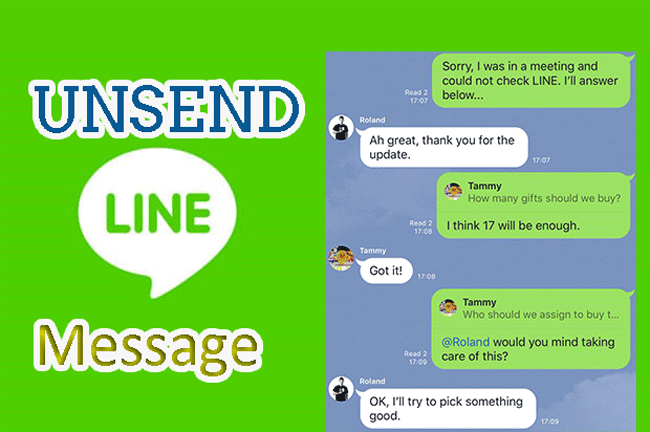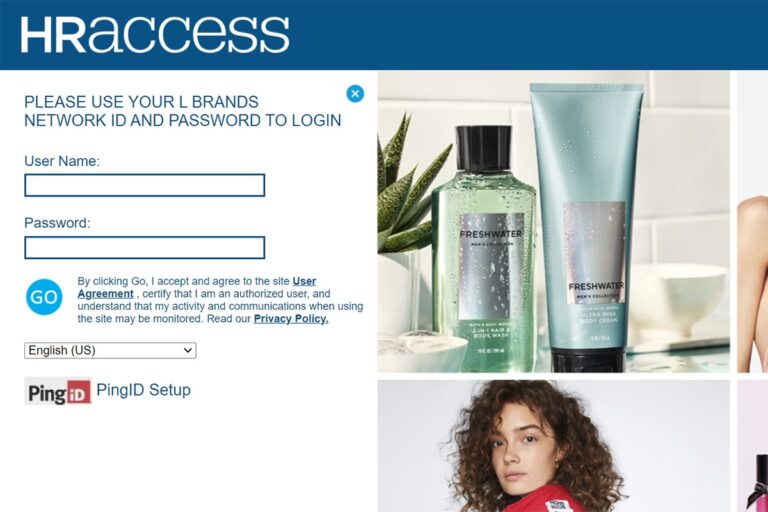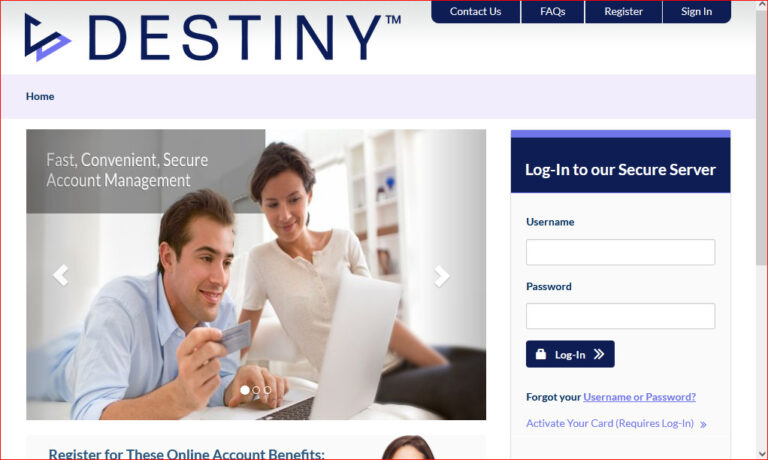Acrobat Failed To Connect To a DDE Server| Complete Guide
If you’re an acrobat user and you’re facing the problem acrobat failed to connect to a dde server, then you’re on the right place because we have a complete guide on this topic. In this article, we will be showing you every query related to acrobat failed to connect to a dde server and will let you solve everything related to it as well. Are you excited to solve your problems? You better be!
Also Read: How to Fix you may be a victim of software counterfeiting | Complete Guide
Everything you need to know about acrobat failed to connect to a dde server
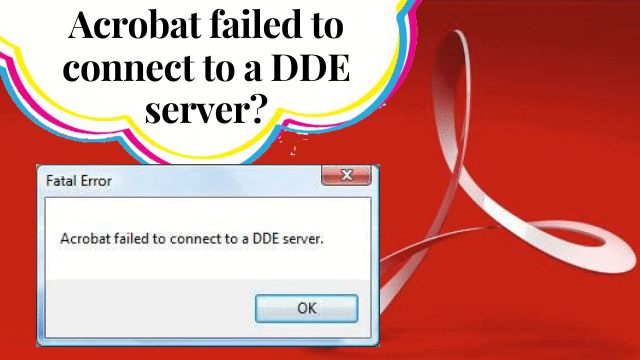
You might have installed Acrobat software on your computer and a pop-up message of acrobat failed to connect to a dde server might appear on your screen and we know it’s so irritating because we have faced the issue as well. We are putting a few suggestions related to the problem down below and by following them, you’re going to get rid of this problem. So, here we go!
Restart your Acrobat software completely
The first thing which you’ve to do in order to remove acrobat failed to connect to a dde server this error from your software is to restart the software completely so that it can fix the problem on its own. Here’s how you have to restart it completely.
- If the software is in running condition then close it
- Now go to the task manager by pressing “CTRL+ALT+DEL” button altogether
- Now second click on acrobat software and then click on End task
- Now restart your computer and then relaunch the software
- Once the software is launched, let the software take some time and check if the message is still appearing on the screen or not
- If not then congratulations, but if it’s still showing up, then you’ve to follow another solution which we are breaking now
Repair the Installation
There might be an issue with your software at the time of installation, which means that it might not be installed well. You all you’ve to do is to follow the steps which are written below and do exactly the same to vanish away the error acrobat failed to connect to a dde server from your PC.
Also Read: How to cancel planet fitness membership | Complete Guide
- First of all, close the software if it’s in the running state
- Now go to the folder where you’ve saved the acrobat software exe file
- Now open that exe file again and then click on next button
- They will now ask you to over-write the software or repair the software
- Click on repair the software and then click on the install button
- It will take around 3-4 minutes to install the software again
- And then launch the software again, and check if the message acrobat failed to connect to a dde server is still appearing on the screen or not
- If not then congratulations, but it still showing it, then follow the next method which is down below
Disable your Antivirus
A lot of software errors come up on your screen due to the interference of antivirus in it. Now it’s time to disable your antivirus and let Acrobat live in peace for a while. If the problem solved through disabling of antivirus, then contact the antivirus company and ask them to fix it or install the other one.
If you don’t know how to do this process then follow the steps given below.
- Close the software if it’s open
- Now go to the right bottom corner of your screen and you’ll see a small icon of your antivirus there
- Right-click on it and then click on disable button
- Now go back to the software and run it again
- And check if the problem stays there or just vanished away
- If the problem vanished away, then congratulations
Now let’s move to the last solution of the problem acrobat failed to connect to a dde server and this will surely work for you.
Update your Acrobat Software
There are higher chances that you might be facing this problem because you’re using the outdated version of the software. You need to update the software to stop getting the irritating message. Don’t know how to update it? Here’s how you do it
- Open the software and then go to the settings
- Now scroll down and you’ll see about section
- Go to the about section and then click on the update button
- You’ll be shown the latest update option and you’ve to download it
- Download it and install it
- And check the software for the error again
Now the problem must have vanished away if you’ve tried all these methods and you won’t be facing acrobat failed to connect to a dde server.
In a nutshell
So, we have discussed almost every method to solve your problem acrobat failed to connect to a dde server and we are hopeful that this article has helped you in achieving what you’re striving for.
If you’ve any questions regarding the above topic, then feel free to comment down below. We will try to reach you as soon as possible and shall answer your query.